Introduced in version 2.1 (Released November 3rd)
Widgets show the widgets in the project.
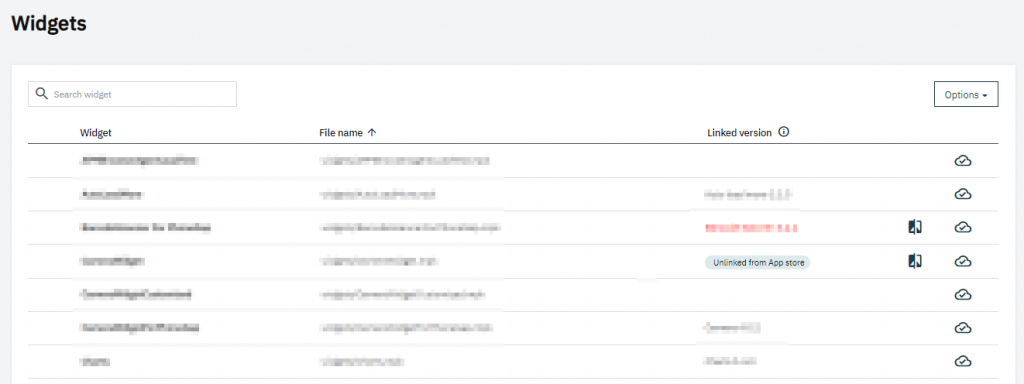
The App store is scanned to link widgets to App store versions. This is done by a unique id, and if that fails the widget with the most matching files is searched for.
By clicking on the three dots there are multiple options based on the selected widget:
- Use compare to app store widget to browse the differences between your local widget and the linked App Store version.
- Use Select App Store widget to manually select an App Store widget.
After clicking Select App Store version you will be send to a page where you can see your currently selected widget and their versions. You also can compare other versions/wigets to your local version. If you expand you will see the release notes for that specific version.
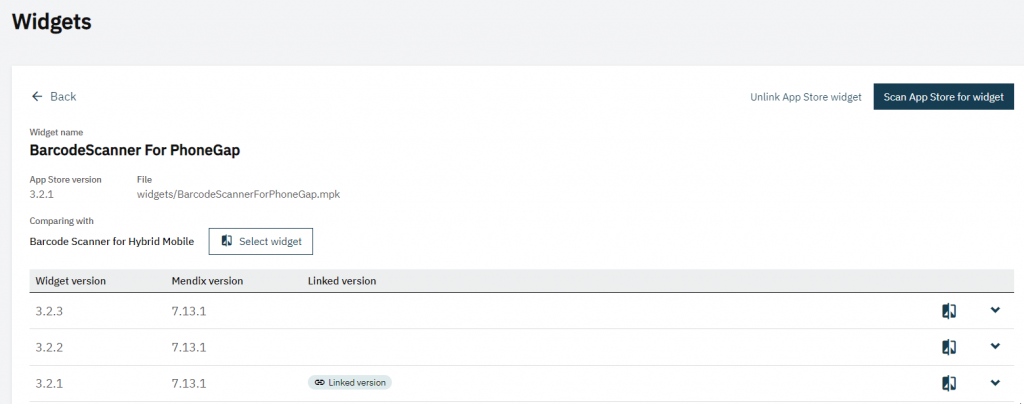
If you want to choose a different App Store widget you can press the Browse App store widgets button. Then you can make your selection out of a list that contains all the available widgets.
In the upper right corner there are a couple of options:
- You can unlink widgets. This can be usefull if for example the scan linked the widget to a different widget with the same name.
- The scan App Store for widget option will set the linked version back to it’s original linked version.
When widgets are linked they are compared to the App store widget and a rule has been added that App store widgets should not be changed.
As with all rules the violations can be placed on the allowlist. So for this feature you have 2 ways to prevent violations:
- Placing the violation on the allowlist. This solution is advised if the App store widget has been customized.
- Unlinking the widget from the App store widget. This solution is advised in the case the wrong widget was found in the scan and the right widget cannot be found.