Many enterprises did not want an external user to have access to their Mendix applications. This meant they could not benefit from the direct download method that was then only using the CLEVR special user. That is why we added the functionality to add your own special user account to your ACR license.
An enterprise admin has the permission to add a custom special user to the license:
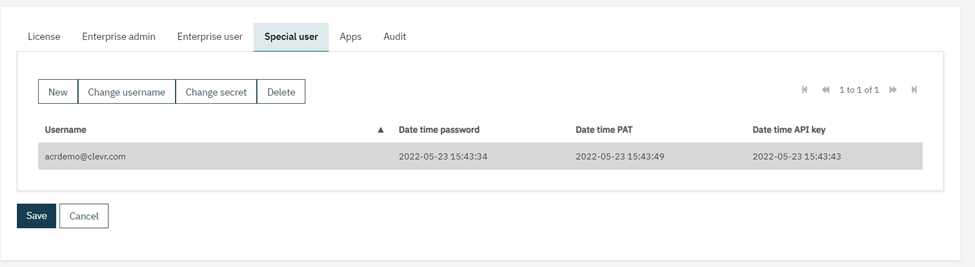
After adding a new username, you can select the user and click Change secret. It shows the time when you last changed that specific secret. If the field is empty, no secret is configured.
The following dialog pops up:
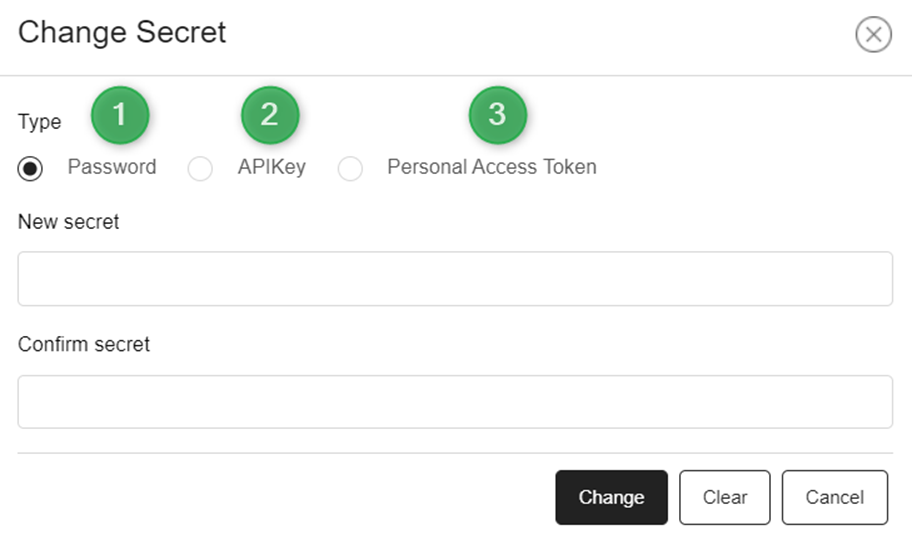
By selecting the type, updating the secret, and clicking change, you update the secret for that specific type. Please note that these are not mutually exclusive, you can configure a Password, API key, and Personal Access Token for each special user:
1. The password is the actual password you use to log into the Mendix account. You need the password to use the direct download in combination with the SVN source control.
2. The Personal Access Token (PAT) is needed to use the direct download in combination with the Git source control. You can generate a PAT in the warden app. The token needs at least:
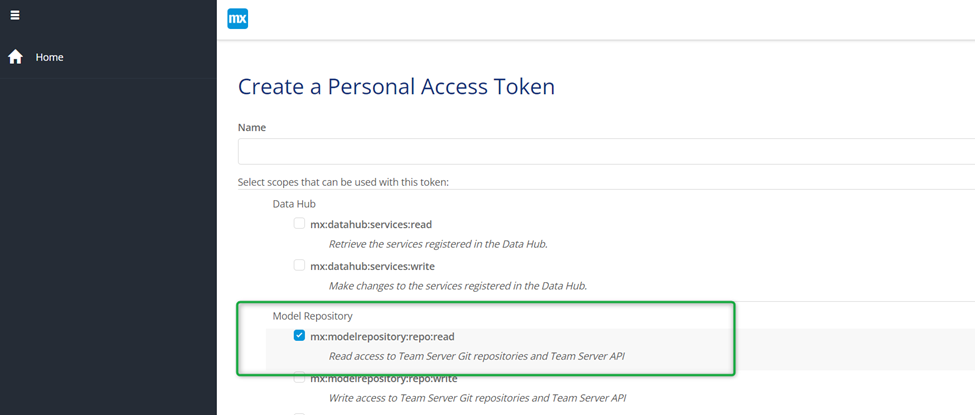
3. The API Key is needed to gain access to app information and for usage in the CI/CD module. You find the Profile API key here:
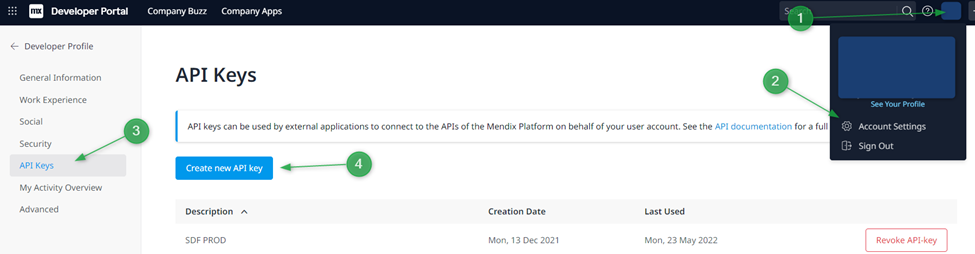
Once you’ve configured you can select the account in the app settings of your Mendix apps:
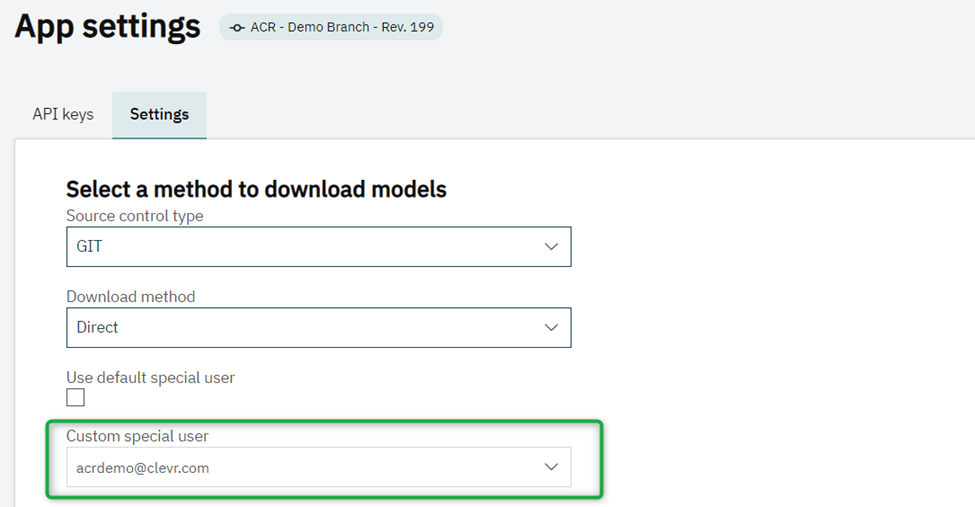
Please also make sure that the special user is part of the app team in Mendix Sprintr.